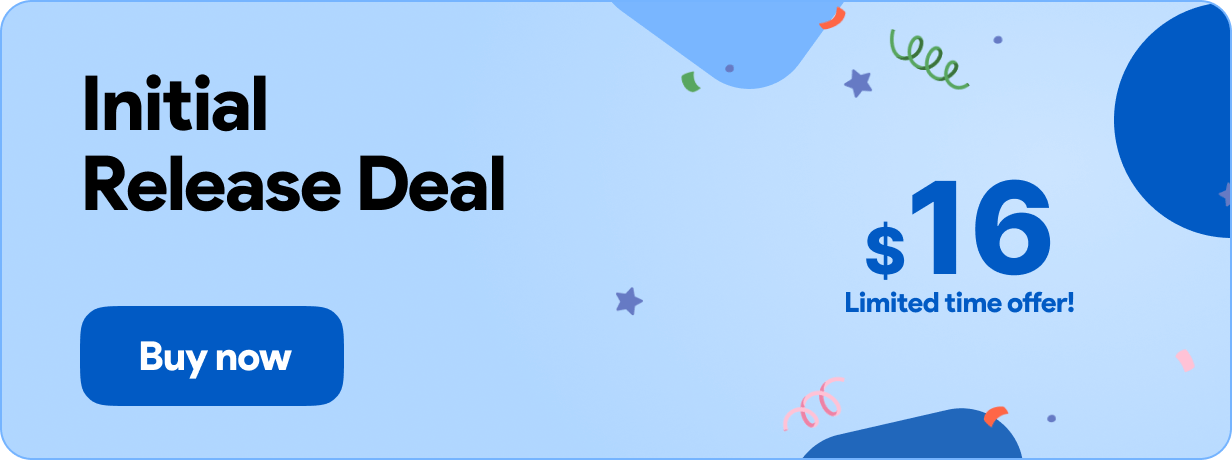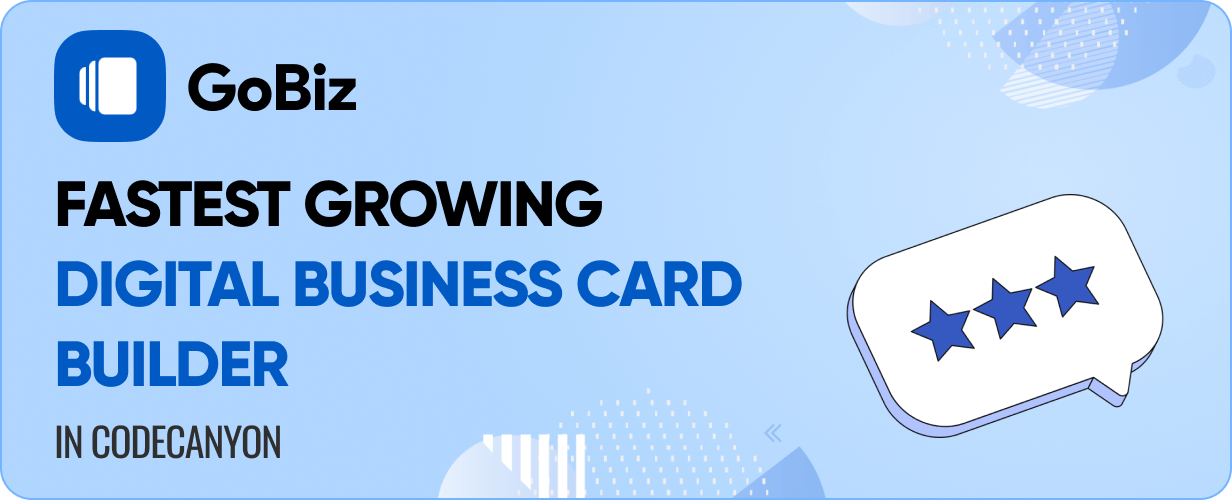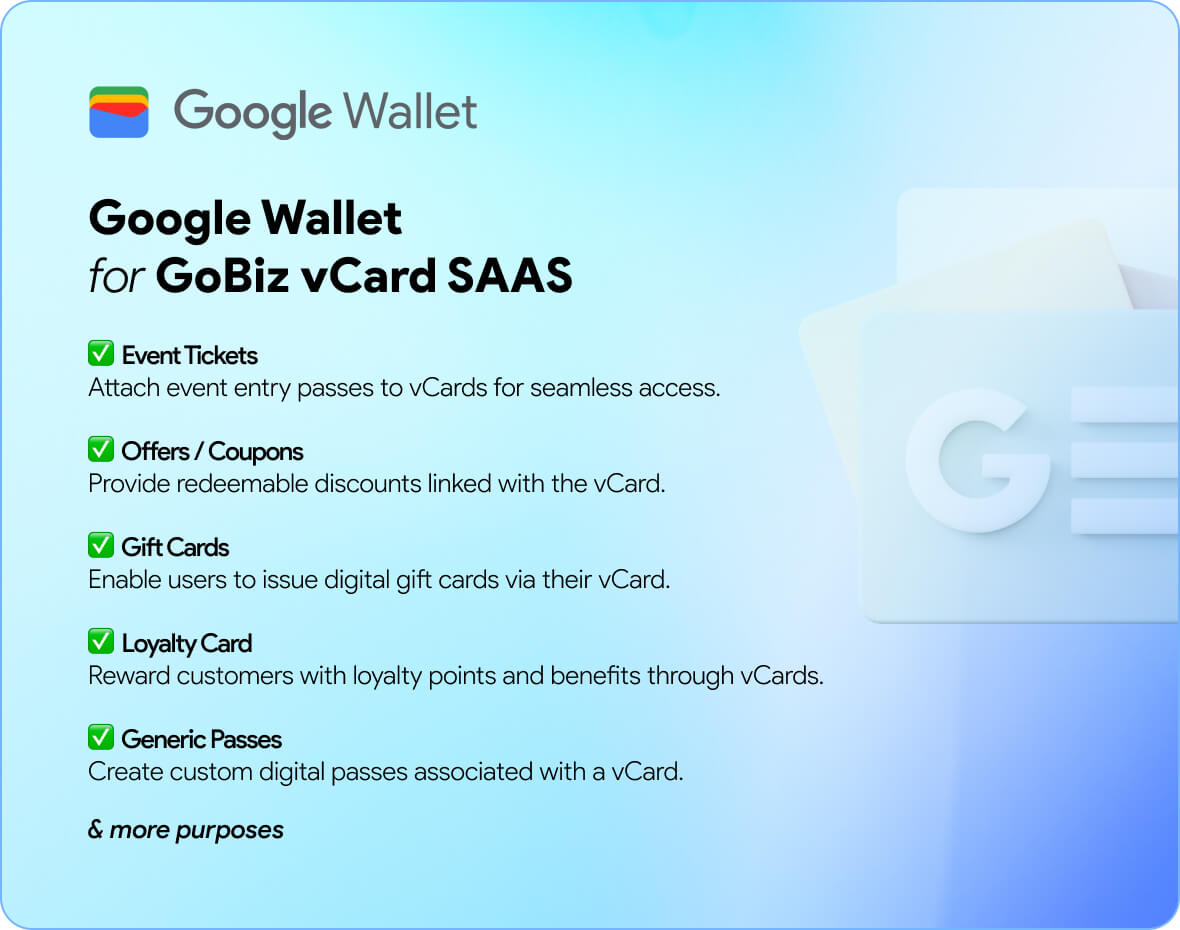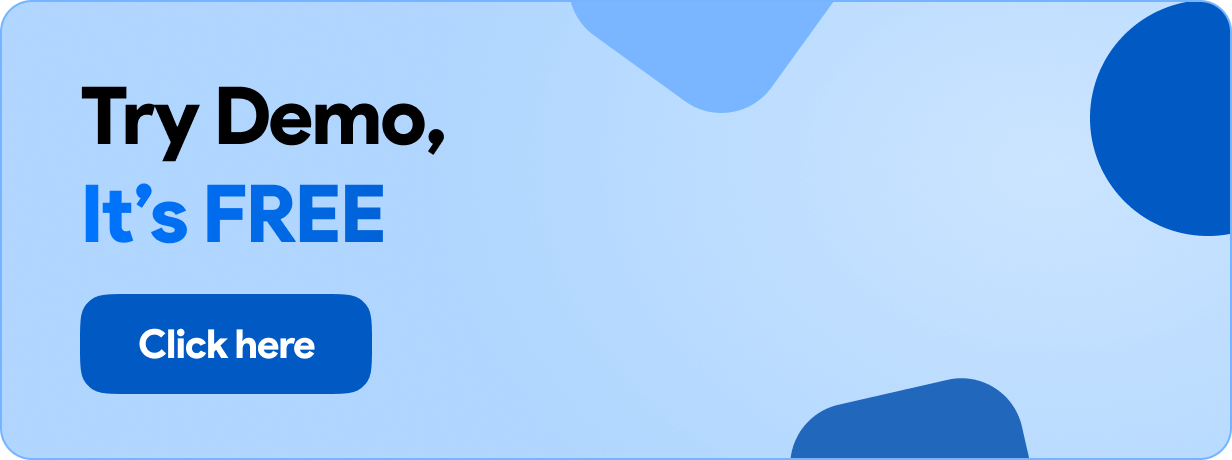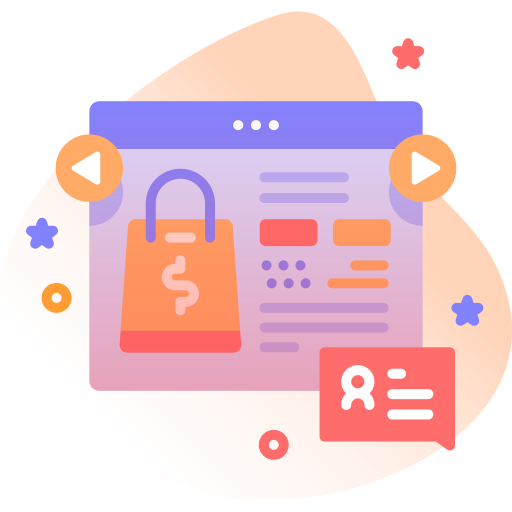Google Wallet Addon GoBiz – vCard SaaS Digital Business Card Script
Inhouse product
coupons,digital business card,Digital card management,gift cards,gobiz addon,gobiz plugin,google wallet,laravel addon,nfc card,passes,php adgoogle wallet,laravel addon,nfc card,passes,php addon,save to wallet,vcard saas,wallet integration
-
Aureo - Shopping Cart - CMS
$28.00
Google Wallet Addon for GoBiz – vCard SaaS Digital Business Card Builder | vCard SAAS
Note: This is an addon for GoBiz vCard SaaS and not a standalone script. You must have the main script installed to use this addon.
GoBiz – vCard SaaS Digital Business Card Builder | vCard SAAS
Enhance your GoBiz vCard SaaS platform with Google Wallet integration! This addon allows users to save and manage their vCards, coupons, gift cards, and passes directly in Google Wallet. With just a few clicks, digital assets are transferred seamlessly, giving users quick, secure, and convenient access on their devices.
Key Features
- Direct integration with Google Wallet API
- Save vCards, coupons, gift cards, and passes with one click
- “Save to Google Wallet” button embedded on vCards
- Secure and convenient digital storage
- Instant access for users on Android devices
Benefits
- Boosts user trust with Google’s secure ecosystem
- Encourages repeated engagement with your vCards and offers
- Creates a modern, mobile-first user experience
Installation & Compatibility on vCard SaaS GoBiz
Compatible With: vCard SaaS GoBiz v19.0.0 and later
Requirements:
- Google Cloud Console project with Wallet API enabled
- Google Wallet API credentials (Service Account Key)
- Configured Issuer ID and Class IDs for Wallet objects
- vCard SaaS GoBiz installed and running
Need help with setup? Check out the installation guide and configuration guide.
How to Configure on vCard SaaS GoBiz
Set up your Google Wallet Addon in just a few steps:
- Create a Google Cloud project and enable the Google Wallet API.
- Generate a Service Account and download the credentials JSON file.
- Access your GoBiz Admin Panel.
- Navigate to Plugins → Google Wallet and click on the Settings icon.
- Upload your Google Wallet credentials JSON file and configure Issuer ID.
- Enable the “Save to Google Wallet” option for vCards, coupons, or passes.
- Click Save to apply your settings.
Change log:
30-Sept-2025 – v1.0.0- Initial release


![Fruit Merge Reloaded [ Construct 3 , HTML5 ]](https://builtwithsam.in/public/uploads/all/65a579bdd5775.png)