

Automated LinkedIn Connection Requester
Inhouse product
automatic,automation,buisness,connections,linkedin,network,networking,testing
-
Aureo - Shopping Cart - CMS
$28.00
DESCRIPTION
Our application streamlines the process of connecting with professionals on LinkedIn by sending connection requests based on specific roles and locations you select. It simplifies networking and outreach efforts by automating the connection request sending process. After sending requests, the application generates a CSV file containing data related to these connections, making it easy for you to track and manage your network. This tool is designed to save you time and help you expand your professional network efficiently.
PROJECT REQUIREMENT
- Window operating System
- Google Chrome
- Linkedin Account
GETTING STARTED
After downloading, Run the application.
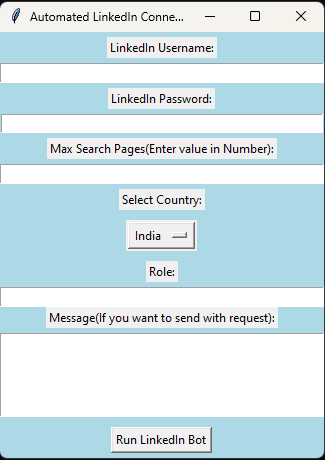
There are input field at the starting page of the application, Here below is the stepwise details of the field.
Step 1: LinkedIn Credentials
There are two fields at starting for username and password, Provide your LinkedIn credentials, including your username and password. (Note: We never share or save your credentials details anywhere, it’s completely in your local system)
Step 2: Set the Max Pages
Determine how many connection requests you want to send at a time. Enter the number of pages, with each page containing a certain number of connections (e.g., 10 connections per page). This will help manage the number of requests.
Step 3: Define Role and Location
Specify the criteria for the people you want to connect with. This could include their role/job title and location. This will help filter and search for relevant LinkedIn profiles.
Step 4: Craft a Message
If you want to personalize your connection requests, provide a message that will be sent along with the requests. This message should be professional and courteous.
Step 5: Start the Process
Once you’ve configured your preferences, click a “Run” button to initiate the connection process.
Step 6: Monitor Progress
Keep an eye on your app’s progress as it sends connection requests. It should work through the pages you specified, sending requests to the desired LinkedIn users.
Step 7: Adjust Settings (if necessary)
You can adjust the app settings, such as the number of pages, criteria, or message, for future connection campaigns based on your results and feedback.
Step 8: Collect Connection DataAs connection requests are sent, app collect the data about these connections. This data may include the LinkedIn user’s name, LinkedIn profile URL, job title, location, and any other relevant information and generated a CSV file.
Please note that automating LinkedIn actions can sometimes be against LinkedIn’s terms of service, and LinkedIn may take actions against accounts that engage in excessive automation. It’s important to use such tools responsibly and ethically. Always consider LinkedIn’s policies and guidelines, and be mindful of not spamming or harassing other users on the platform.
If you face any issue please email us: info.pankajkumarg@gmail.com

![Fruit Merge Reloaded [ Construct 3 , HTML5 ]](https://builtwithsam.in/public/uploads/all/65a579bdd5775.png)














